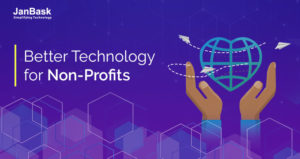
The purpose of integration is to help the clients experience the functionality of two platforms on one single stage. It can also be perceived as a procedure in which you can combine the forces for two different platforms to create a single platform that is far more powerful than the two platforms were individual.
Google AdWords is an advertising tool that focuses on a cost-per-click model of paying for ads. AdWords tracks data on the performance of ads and ad campaigns, which can provide insights on if the budget for your ads is reflective of the value they bring to your company.
Google AdWords is a publicizing device that spotlights on an expense for a cost-per-click model of paying for promotions. AdWords tracks information on the execution of advertisements and promotion campaigns, which can give bits of knowledge on things such as whether the financial plan for your advertisements is reflecting the value they convey to your organization or not.
Salesforce is a CRM benefit that gives access to a wide range of valuable information by logging and collecting client collaborations, paying little respect to where they happen. Regardless of whether it’s a telephone call, a site exchange, or a post via web-based networking media, Salesforce can offer instant client information, which takes into consideration quicker, more educated choices when maintaining a business.
Today, let us see how can you join the forces of these two powerful platforms. The blog has been divided into the following two parts-
To use this feature, you’ll need to meet the following requirements:
The Integration of Salesforce and Google AdWords happens in three major steps and the details of those steps are listed here-
This progression will enable your site to spare the Google Click ID (“GCLID”) as a cookie and after that convey that value to your new GCLID Salesforce field.
Utilize the accompanying Google-provided JavaScript in the head area on any pages that have Salesforce lead forms on them.
<script type=”text/javascript”>
function setCookie(name, value, days){
var date = new Date();
date.setTime(date.getTime() + (days*24*60*60*1000));
var expires = “; expires=” + date.toGMTString();
document.cookie = name + “=” + value + expires;
}
function getParam(p){
var match = RegExp(‘[?&]’ + p + ‘=([^&]*)’).exec(window.location.search);
return match && decodeURIComponent(match[1].replace(/\+/g, ‘ ‘));
}
var gclid = getParam(‘gclid’);
if(gclid){
var gclsrc = getParam(‘gclsrc’);
if(!gclsrc || gclsrc.indexOf(‘aw’) !== -1){
setCookie(‘gclid’, gclid, 90);
}
}
</script>
It is recommended to add this JavaScript code to each site page.
Conclusion
Google AdWords campaigns are an intense instrument for keeping your pipeline loaded up with leads and openings. But, you can’t enhance your paid-promoting endeavors on the off chance that you don’t know where the prospects originate from. Associating your Salesforce account with your Google AdWords conveys clear attribution, so you are able to comprehend what watchwords and campaigns your prospects are originating from. I am sure the steps listed above would surely help you in associating these two platforms.
Stop, read and acquire deep insights into complex issues
© 2025 Copyright - JanBask.com | Designed by - JanBask Digital Design
Write a Comment