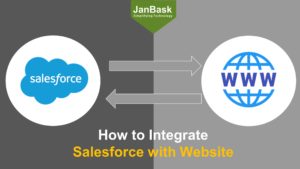
Reports and Dashboards are one of the essential parts of any managerial decision of the organization. Salesforce offers many attractive and beneficial Dashboards, which you can download directly from the AppExchange. You even need not update it manually. Dashboards and reports can not only provide you a communication platform with your team members, even it can also help you in understanding and tracking the data trend. For shared Dashboards, centralized access to data can also be provided. The charts, available in Salesforce can update automatically and help you in avoiding potential problems and provide the successful platform.
This article discusses the ways to organize these Salesforce dashboards and reports both so that you can use itoptimally as and when required. The article includes following sections under the sub-section Ways to Maximize Your Salesforce Dashboards
Importance of Dashboard and Report
Reports and Dashboard tools of Salesforce are just awesome as they can provide you the best way to work with your data and the facility to present it in an attractive manner. Dashboard and reports play an important role in meetings and decision making process. In case if while going to a meeting, you forget the name of therequired dashboard or the report name, which is quite essential for that meeting, then it may be a hassle for you. In such case, you will lose your time in searching the dashboard or report with required components.
Setting up the existing report or dashboards is extremely important. From the deck of organized dashboards and reports, everyone can find or search the required information as and when required. Through customized dashboards fetch the relevant information timely. Following steps can help you in organizing the dashboards:
Naming conventions mean the way you use to name any report and dashboards. It is basically a set of rules to name the reports, report folders, dashboard and dashboard folders so that they can be easily located and organized. A few examples of naming conventions are listed below:
Folder Naming Conventions
Dashboard and report folders can follow the naming conventions as: “Team- Topic/Report Or Dashboard”. e.g.
Team-Object
Such folder names can reveal that which team and departmental reports or dashboards are there in this folder and can ease the search. A separate folder for reports and dashboards can also be managed.
Dashboard and Report Naming Conventions
A separate and convenient naming convention for the dashboard and reports can be theTeam-Descriptive name of the dashboard or report. You can also attach any additional short description with the file name, which may help to search and sort the reports and dashboards.
E.g.:
Dev-Marketing Dashboard
Prgm –Sales Report, Quarterly or Annually
The system administrator may require all the folders of public dashboards and reports and the user can manage all the folders so that the user can access it just by a single click. There is a sharing option attached with each folder, which can be checked by right-clicking the folder name. You can also provide the folder access to any specific user, group or team or department. In this way, you can be assured about the access grant of thefolder and control this access as well.
Sometimes the reports are generated for any specific requirement and are not useful after that and are rarely used by the organization. There may also be some reports which may be useful for a certain time period, so such reports must be archived from the memory. Moreover, the data won’t be deleted from thedatabase, when you will delete the report only the report will be deleted. You can also take the backup of thereport before deleting it. A folder for the archived reports can also be created. You can create this folder with the name Archived Reports. Monthly, quarterly or annually you can delete the report, for this, you can create a schedule and delete the report accordingly.
The deletion can be done one by one or as mass deletion by selecting the criteria for mass deletion. Like if you want to perform mass deletion then following steps will have to be followed in Salesforce:
Imagecourtesy: cloud4good.com
Deletion or Archiving the Dashboard
You should organize timely meetings to decide that which dashboard is relevant and will be useful and which will not be. The dashboard which is no longer in use and will not be used in future as well, it should be deleted or archived. The unused dashboard deletion feature is also there in the Salesforce and it involves following steps:
Wrapping Up
Organizing the dashboard may not seems important initially but it may become essential when you will start using Salesforce. There are a number of ready to use software or tools which can optimize the dashboard and make it more organized on AppExchange. These tools can be downloaded and used directly to learn more ways to Maximize Your Salesforce Dashboards .
Stop, read and acquire deep insights into complex issues
© 2025 Copyright - JanBask.com | Designed by - JanBask Digital Design
Write a Comment