Most of the businesses generating voluminous data use CRM software today. Salesforce is the platform where you can organize business contacts, generate leads, and manage interactions that are taken as the primary requirements for any business. Salesforce is capable of doing just the endless things, we have given the basic idea here.
The most common question that is generally asked by the user how to connect a website to Salesforce. Fortunately, things have gone easier for you with this wonderful content that guides for Salesforce integration with your website.
First of all, generate a simple application like we can say that a Lead form. The form will be designed in Salesforce where you can add all possible relevant fields that you wish to collect the details. Salesforce allows you to write the form in HTML format whose code can be pasted on your website. Now all the details that are given on that particular form will be added to Salesforce CRM directly and can be used for further evaluation.
Login to your Salesforce account, then Go to the Setup option, then Customize -> Leads -> Web-to-Lead option to start your work.
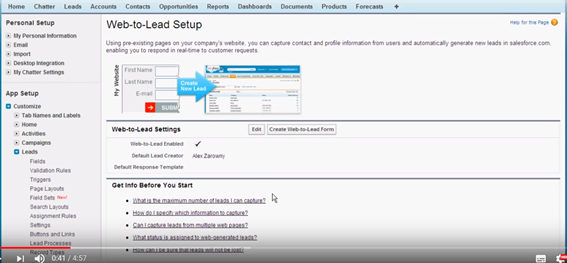
By default, this is enabled. Now, click ‘Create Web-to-Lead form’ option and add the fields that you want to use for your Form.
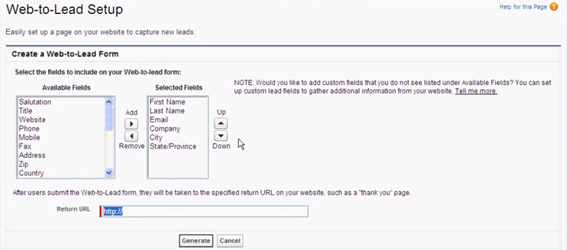
If you don’t see the required field in the given option then choose the custom fields settings and add more fields as per your convenience. Don’t forget to add the return URL in the end, once the user has given all the details as required. The process is quite easier and handy as compared to manual code formatting. As soon you click on ‘Generate’ option, you can see the HTML code at the next screen. You can use the code in the same way and make the changes if necessary.
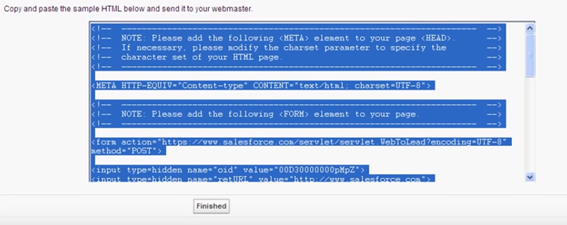
Now just copy and paste the given HTML code on your website and click on the ‘Finished’ option to track the activities. Every time when user will fill the form, all the details will be saved to the Salesforce account and they are easy to manage as compared to other CRM software. It reduces a lot of efforts by the marketing team and the sales reps too.
A similar example is Contact Us page where you don’t wish to generate any leads or opportunity but the user can file their complaints if they face any. Here, you can make sure that each query of users is managed by proper action and maximum satisfaction is delivered to the customer.
Here, we have not given the option to add captcha. For this purpose, you can take help from professionals and ask for a small code that can be added to the Web-to-Lead form page to avoid the spam entries. Next comes, how to integrate a website to the Salesforce.
For this purpose, you need to a create a site first on the Force.com platform. Enable the site, configure the data access organization-wide details, and set the user access permission sets by making sure that you will not hurt anything.
Step 1 – Enable Site
For this purpose, Login to your Salesforce account and type the Sites in the Quick find bar.
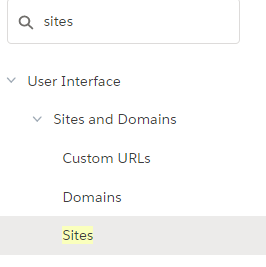
Click on sites option, type the URL that you wish to register and check the availability of the domain if it is available or not.
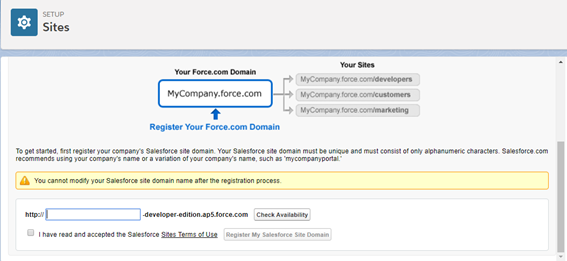
The domain name should in the format – yourorgname.force.com. If the domain name is available then it will show a success message otherwise it will ask you to type again.
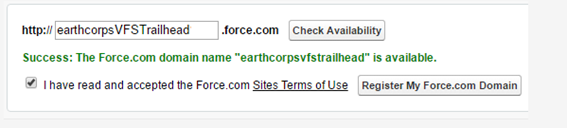
Once it displays the success message in front of you as shown in the screenshot above, click on register domain option and jump to the next step.
Step 2 – Create a Site
In this step, you actually have to create a site for the domain, you just registered. Click on Sites option again where you can see the available force.com sites and start adding content to these domains.
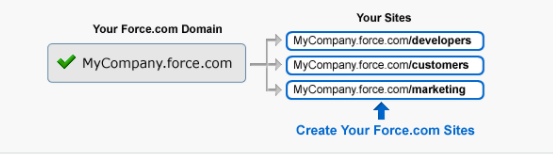
Add all the relevant information here like Site label, description, name, contact details, security settings etc. Click on Save button at the end. Congratulation, you can see the event information on your site now.
Step 3 – Configure the Data Access
Again, in the quick find box under set up, type the organization-wide defaults and choose the sharing settings option. Here, you can configure the data access details as required.
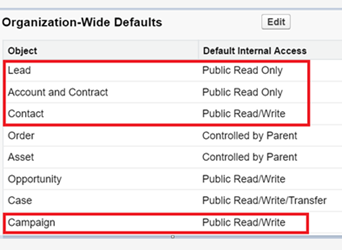
Step 4 – Set Profile Object permissions
In the end, you just need to set the object permissions to complete your job. Be mindful here and set the permissions wisely.
Step 5 – Test and Activate the Site
Now set the time zone to default and activate your site to make it public. Under the setup, in the Sites option, you can activate your site as shown below in the screenshot.

Once you activate the site and try to access the URL in the browser then the following screen will be displayed in front of you.
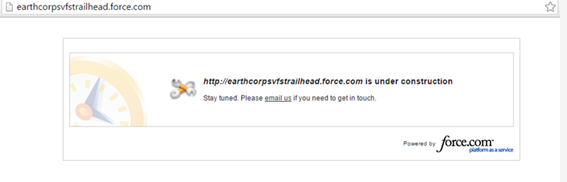
You must be surprised where is our all the events. Don’t worry, this is default home page. Change the URL to the other that you wanted to set as the Home screen and access your site again. With these steps, you can successfully create and integrate your site with Salesforce in just a few simple steps.
Be more creative and experiment new things and explore the options what you can do more with your website to make it even more worthy and meaningful. Also, don’t forget to share your experiences with us if you try something really good that has been missed out over here.
All the best! Start your Salesforce integration work today!
Stop, read and acquire deep insights into complex issues
© 2025 Copyright - JanBask.com | Designed by - JanBask Digital Design
Write a Comment