- Home
- Blog
- Salesforce
-
Step by Step Guide to Integrate Salesforce with Eclipse
In this blog, we will explain step-by-step guide to install and configure Force.com IDE in Eclipse. Within 30 minutes, you would be able to connect the IDE with a Salesforce organization in a few simpler steps.
Salesforce and Eclipse Integration in Quick steps
- Download the Eclipse and check the prerequisites in detail before you start with the integration work.
- Now Add force.com site within Eclipse distribution.
- Once the site is added, choose the force.com from available list of plug-ins.
- Follow the instructions carefully and IDE will be installed successfully.
- Add a few simple details and start working on your first Salesforce integration project.
Salesforce is majorly based on two popular programming languages i.e. APEX and VisualForce. If you wanted to be a successful Salesforce Developer or Salesforce Administrator then you should master APEX deeply.
The wonderful trick is the use of IDE that will make the programming tasks easier without putting many efforts. The IDE consists of an Editor, plug-ins, debugger, syntax highlighter, automation tools etc. that will make the programming easier and efficient. Onesuch amazing IDE is force.com IDE based on Eclipse platform.
If you are new to the Salesforce platform then it may be difficult for you to get started with the IDE. First of all, you need a Salesforce Enterprise Edition and Salesforce Developer Edition to connect with the IDE. It will not only reduce the manual efforts but saves our precious time too that can be used for other productive things.
An IDE is the simple text editor that allows you to work with the metadata that is written in XML and sounds very much similar to the HTML. Here, is a quick example of syntax written in XML format within an IDE.
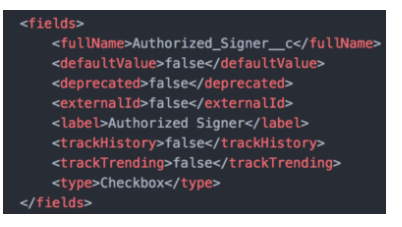
What are the Prerequisites when installing Force.com IDE in Eclipse?
This is possible to install the Force.com IDE within existing Eclipse distribution. Here, are prerequisites before you start with the actual integration work-
- Operating Systems– Always decide on the right operating system to support the integration work successfully.
- It may be Windows 7,8, or 10.
- MAC OS 10.7, 10.8, 10.9, 10.10, or 10.11
- Ubuntu 12.04 LTS or 14.04 LTS
- JDK and JRE – To work with Eclipse, you should have the latest versions of Java Development Kit and Java Run Time Environment. Download the latest versions from Sun Microsystem Website directly.
- Eclipse IDE – Till the time, we are talking about the Salesforce and Eclipse integration but How to the get the Eclipse in your system. For this purpose, you should download the latest Eclipse version that supports your operating system too.
How to install Eclipse in a few easy steps?
Eclipse is a popular integrated development environment suitable for the Java Development. It offers the runtime environment to execute the heavy codes within minutes. You should download Eclipse IDE to make the development work easy that works perfectly with the Salesforce.
- For this purpose, you should visit the website http://www.eclipse.org/downloads/ first and download the Eclipse IDE for Java Developers.
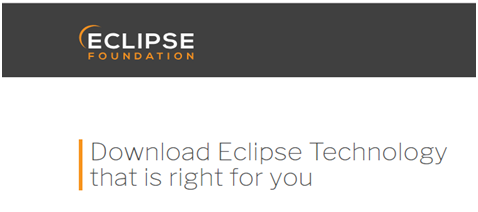
- Further, choose the 32-bit version or 64-bit version that suits the JDK installed on your system. Now unarchive the folder, you have recently downloaded because Eclipse doesn’t have any special installation application.
- Now launch the executable file that will ask for the workspace first. Click Ok to set the default workspace in Linux.
- Now open the welcome and start working with Eclipse right away. Once you have started with the Eclipse workbench, you are ready to initiate your first Java-based Salesforce integration project.
How to configure the force.com IDE within Eclipse Distribution?
Now when you have installed Eclipse on your system, this is the right time to configure the force.com IDE within Eclipse distribution. Here, in this example, we are using the latest Eclipse version i.e. Kepler for your reference. The Force.com IDE is warmly accepted in Eclipse Juno and the Eclipse Kepler both.
- At the initial step, you should launch the Eclipse and it will look like as shown below-
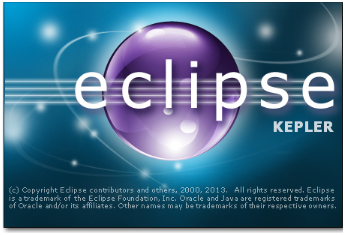
- Now go to the HELP MENU and choose the Add new program or ADD new software Programs option.
- Here, you can add force.com site in a few simple steps.
- As soon as you will click on the ‘Add Site’ option, then one dialog box will appear in front of you.
- In this dialog box, you need to set the name and location of the file and click on “OK” button in the end.
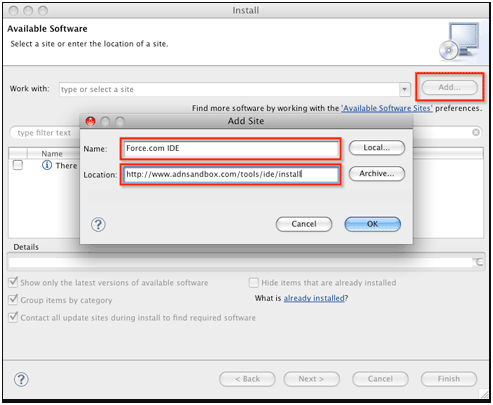
- As soon as the site is added, you will get a complete list of plug-ins available, choose the Force.com Site and Click on “NEXT”.
- Accept the terms and conditions and move to the next window.
- Follow the instructions appear before you one by one and IDE will be installed. On completion of installation, you can start your first project in Force.com IDE within Eclipse distribution.
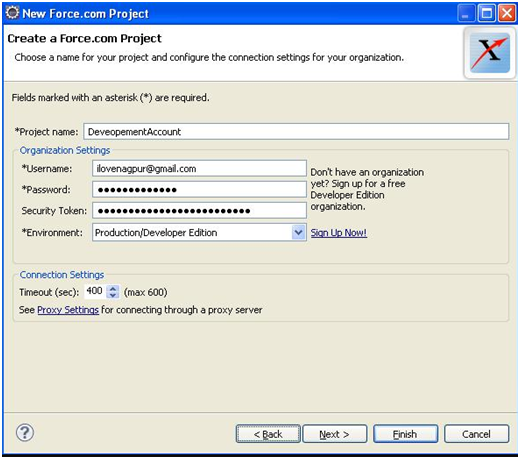
These are the few details needed while creating your first Salesforce integration project like username, password, or security token etc.
With this detailed guide, you can successfully integrate Salesforce and Eclipse together in a few simple steps without any failure. Don’t forget to share your experience with us once you try these steps as discussed by experts.

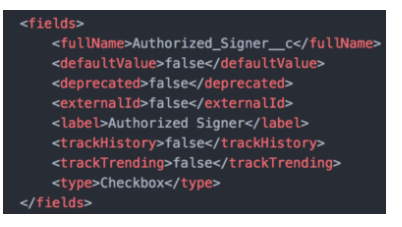
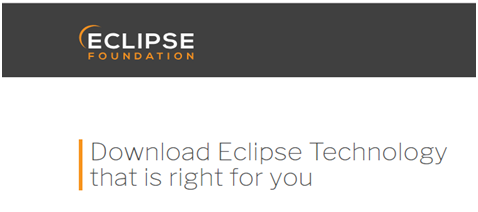
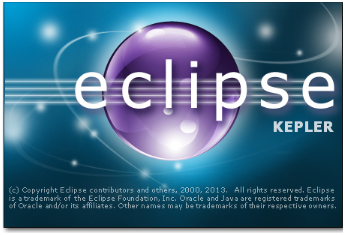
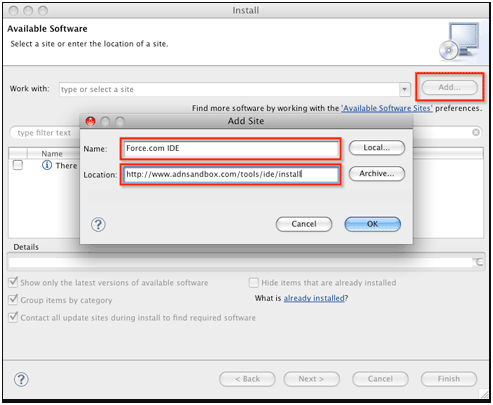
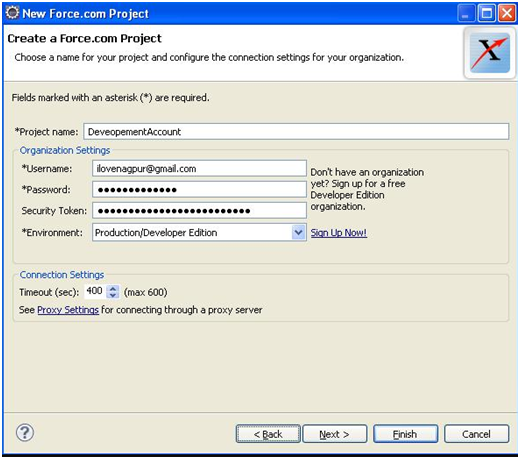
Write a Comment