Your sales representatives use Salesforce, and they Gmail too. Is there any option that Salesforce and Gmail can be used together to increase the overall productivity of your sales team? According to a research, almost 30 percent time or more is spent by the salespeople over emails. Here, this is necessary for the sales team to bring the Salesforce data to the particular email platform (Gmail) where they are spending the maximum of their time.
With the integration of Gmail and Salesforce, salespeople don’t have to toggle between two tabs and this is easy to access data at their fingertips only. Also, email tracking is possible that is highly relevant to the Salesforce records. Here, is a quick list of benefits that are experienced by the sales rep once they have integrated the both of the platforms (Salesforce + Gmail) together.

Here is an outline of the several parts of this article that will facilitate a better understanding-
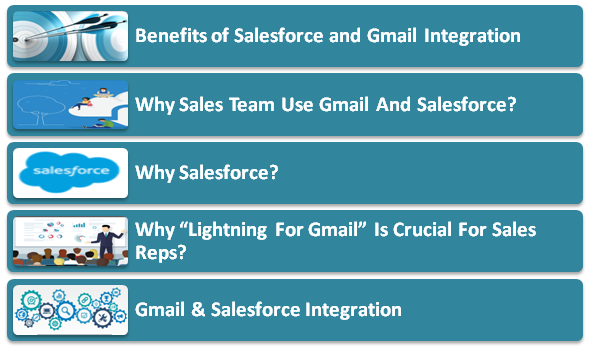
The Gmail is common in use to send email message quickly and get relationships going. Also, it helps to manage contacts and scheduling meeting or appointments for the important events.
Salesforce is a powerful tool to boost up the sales and manage contacts, leads, opportunities, contacts etc. With the Salesforce calendar, you can schedule meeting or appointments effectively. You have the opportunity of tracking deals in the pipeline and put a closer eye on crucial sales activities and get to know how to improve your overall sales plan.
As your representative do the same things in both of the platforms, there are larger chances of redundancy and it is difficult to maintain the same data at two places or we can say that delicacy of content is a complete waste of time only. Here is how “Lightning for Gmail” can help you. It will maintain consistency Gmail & Salesforce and help your sales team to stay on the top always.
Salesforce adoption is encouraged among team member and important content can be synchronized that is relevant to your business. Secondly, when Salesforce features are accessed within Gmail, you don’t have to switch among tab and it makes your team more productive than earlier. The events or contacts can be synchronized and chances of duplicate data or redundancy can be minimized significantly.
These are significant wins for your Sales team where they can focus on core business activities with ‘Lightning for Gmail’ feature in Salesforce. Let us see further how to integrate Salesforce with Gmail?
Setting up ‘Lightning for Gmail’ is not a difficult task but it takes certain time and understanding before you complete your job.
Step 1: Login to your Salesforce Lightning account and it will take you to the home screen as shown below –
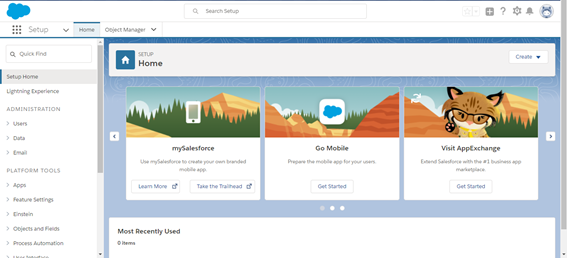
Step 2: At the home page from upper right corner click on Setup icon as shown below –
![]()
Step 3: As soon as you click on Setup option, there is one Quick find box in the upper left corner.
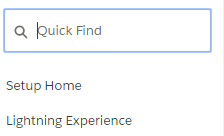
Step 4: Type the ‘Lightning for Gmail’ there and select the “Lightning for Gmail and Sync” option as soon as it is displayed in front of you.
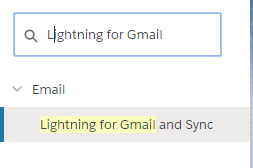
Step 5: From “Lightning for Gmail and Lightning Sync” settings, you can configure both the products or just one based on your requirements.
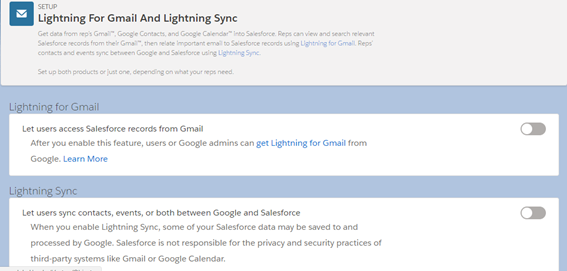
Step 6: As per our experience, you are strongly recommended to enable following options as shown in the screenshot to enjoy maximum benefits from the Setup like import your Gmail account to Salesforce, use attractive theme-based templates, or compile large sized effective emails etc.

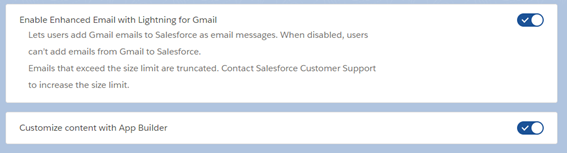
Step 7: Once all of the options are enabled as per the instructions, the sale steam can customize content with Lightning App builder and start using relevant templates to make the communication more meaningful instead of writing emails from scratch.
Step 8: If you are interested in enabling Lightning Sync option too then it will automatically synchronize your contacts between Google and the Salesforce. When data is processed between two platforms then it may be possible that some of the information has been used by the Google as well. Here, Salesforce will not be responsible for any privacy or security risks. Let us see how Lightning Sync can be enabled?
Step 9: On the same page, there is one option at the end, that can be enabled to enjoy the Lightning Sync benefits.

The above discussion makes it clear Gmail and Salesforce integration is a wise decision that not only makes your sale reps more productive but helps in the overall business development with speed and reliability.
Stop, read and acquire deep insights into complex issues
© 2025 Copyright - JanBask.com | Designed by - JanBask Digital Design
Write a Comment