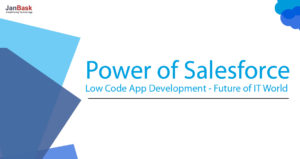
Salesforce is popular for the sales process management and taken as the powerful marketing tool too. In brief, Salesforce CRM is a complete package that focuses on marketing activities too with the Marketing Cloud and available with a plenty of automation features.
Email marketing is also taken as one of the most powerful marketing tools and Salesforce provides 1-to-1 mas mailing features as needed. But its email marketing features are limited and we will discuss how can you remove this limitation and why there is a need for the MailChimp integration with Salesforce to remove the limitation.
Salesforce is capable of sending only a limited number of emails per day i.e. 1000 maximum even if you are using unlimited or professional editions. For small businesses, this limit could be fine but large organizations could not limit their function to a specific count. This is the reason why there is an emergency need for third-party email service providers and MailChimp is one of them.
MailChimp is an amazing marketing tool that automates a variety of features and focused on bulk email delivery. MailChimp is immensely popular these days and it is perfectly suitable for enterprises and start-ups both. The integration of Salesforce and MailChimp is not difficult but you should follow a set of steps in sequence to achieve the success.
There are two popular techniques for MailChimp and Salesforce integration – it can be done either through application or the API way. The basic requirement for the first technique is the installation and configuration of an application within Salesforce. In the second technique, you need custom codes to leverage the Salesforce and MailChimp APIs together. However, integration through an application is not as flexible as it is done through APIs.
In the above sections, we have integrated Salesforce and MailChimp successfully, this is the time to import the contacts to MailChimp from Salesforce.
The integration not only helps in importing contacts or mass emailing but allows you to keep track of subscribers and prospects too. You may check campaign status or member activities under the Salesforce tracking option. Additionally, the campaign details are synchronized with the Salesforce in the real-time. With this discussion, you are now completely ready to start with a successful Salesforce MailChimp Integration in a few simple steps only.
Stop, read and acquire deep insights into complex issues
© 2025 Copyright - JanBask.com | Designed by - JanBask Digital Design
K
all subjects are choosing in this site