In Salesforce, Account represents the details of the individual customer, organization or partner involved with your business. There are two types of accounts in Salesforce, one is Person Account and other is Business Account. They are differentiated on the basis of business models, they are based on. First, you need to understand the business model for your organization then decide on the right type of account that can fulfill all the requirements completely.
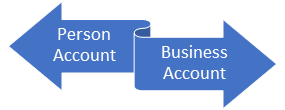
Business Accounts are generally suitable for B2B industries while Person Account is preferred for B2C type industries. To enable the Person account, you need to raise a request with the Salesforce and your account will be enabled. Remember, one thing that once person account is enabled, it cannot be revert back. At the same time, the Person account can be used along business account.
The other major difference is of the record type. In case of the Person account, you create a record itself while for business accounts you need to enter record type and add contacts there. Let us see further, how to create a simple account in Salesforce where you decide on the type of account either Person or Business.
To create an account in Salesforce, you first have to click on the “Account” tab then click on “New” button and add the required details as shown in the screenshot like Name, Account no., Type of account, type of industry, phone no, no of employees (depends on type of account), and other important information. In the end, once you have entered all required fields, click on “Save” button to create an account. This is pretty much simpler like creating your own email Id on Google or Yahoo etc.
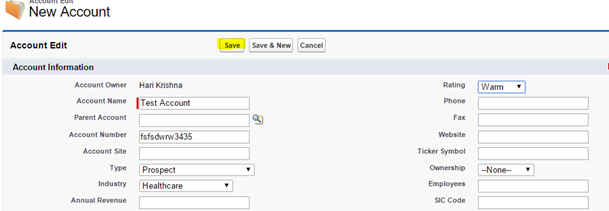
By default, the account is of the Business category that stores details of Companies. Person account doesn’t have contacts but it acts as a Contact itself. At the same time, business accounts have contacts and record type etc.
Person accounts are double-edged swords with a fusion of account, and contact objects that were specially released by Salesforce with a vision to capture B2C market contact hierarchy. But you are strongly recommended to discuss with Salesforce consulting Companies before you enable Person account for your organization.
Here, are five popular reasons why everyone should opt for business contacts instead of Person contacts.
Why should Person Contacts be avoided?
Person accounts generally consume large memory as compared to business accounts. Each person account has a separate contact and record, so it takes more memory instances. However, this may not be the problem if the number of Person accounts is limited only otherwise you are advised to opt for business accounts only.
Reporting on Person account is really awkward and confusing too. Additionally, this is not possible to create the joint reports or emails and this is a time-consuming process too. The best idea is to work with business contacts ideally.
As we have discussed already, person accounts can’t revert back, once they are enabled. It means even if some person leaves the Company, the account will still be there. In brief, person account is a bad idea for contact management.
There are more interesting ways to structure data logically. Consider when you add a new contact or record to your database, why not to arrange it more logically. Extra storage space should be optimized and contact details need to manage in a proper manner.
Consider the case, when your Company was a B2C division and now you are interested to switch for the B2B type industry. For the business account, you just need to manage the existing account while individual accounts cannot be streamlined within Salesforce. This is the reason why business accounts are the more appropriate way to streamline data as compared to the Person accounts.
Person accounts don’t have any direct relationships with the other accounts. However, this is possible to establish an indirect relationship among multiple accounts in Salesforce.
There is no out-of-the-box way to manage accounts in Salesforce classic without building any custom Visualforce pages. At the same time, you can use Salesforce Lightning framework to add customizations to Salesforce accounts.
Yes, of course, this is possible to use Person accounts on both mobile devices and the Lightning framework. In the release of Spring ’17, there is a facility to access account anywhere anytime you go.
For Companies, this is recommended to opt for Business accounts instead of Person accounts as they can be managed properly without any confusion.
Further, we will move ahead with the concept how to merge accounts in Salesforce. This is one of the most important concerns to focus on for any bookkeeping, record keeping or database software etc.
Often duplicate records create multiple issues in record or data management process. Sometimes, two duplicate entries are created on a single click due to the network problem or internet lag in certain instances.
Thankfully, you have the choice to merge these entries even if you cannot disable them once enabled. This technique is especially good when multiple contacts don’t match with each other but they are extremely vital for the organization.
Also, when duplicate entries are not managed properly, they start increasing over time and create a big problem later. The best idea is to merge duplicate Salesforce accounts together for better record management.
Here, we will explain the process in six easy steps that would help you to complete the job perfectly without any error. But make sure that you must have permission to read, write or delete the contacts or accounts before you start your job. Otherwise, the only administrator has the power to resolve the issue or he can set permissions for your account.
Step 1: At the first step, click on the “Accounts” tab then select the “merge accounts” option in the tool section. Before this, make sure that you are in Accounts tab only.
Step 2: Now, there is a search string to find the duplicate contacts in the Salesforce. Wildcards are allowed so you can search the database accordingly.
Step 3: Select maximum up to three results that you want to merge at a single time otherwise it will show error. Then clock on the Next option to move ahead.
Step 4: Choose the account that you want to set the “Master Record”. This is essential when you wanted to merge multiple accounts into a single account.
Step 5: Thankfully, there is an option in Salesforce to select the fields where you can decide on the important fields you want to merge to create a single account. In this way, chances of redundancy can be reduced to the negligible.
Step 6: At the end, when you are done with all the formalities discussed in five steps earlier, click on the merge option to complete the merging process.
Congratulations, you know now how to merge accounts in Salesforce to remove the duplicate entries and increase the memory utilization to the maximum.
Final Words:
Based on above discussion, you are familiar with Salesforce accounts completely, their types, how to create a new account, and how to merge them. In case, you have more than three similar entries then repeat the process until all duplicate entries are not converted to one. It may take little more time, but this is quite a simple process and necessary for effective data management in Salesforce.
Stop, read and acquire deep insights into complex issues
© 2025 Copyright - JanBask.com | Designed by - JanBask Digital Design
Write a Comment