Dell Boomi is the no. 1 coordination cloud that helps in building integrations whenever, anywhere without the utilization of coding. It gives you a chance to integrate on-premise applications in a more brilliant and quicker manner. Here, are the steps that can help you integrate Salesforce with your ERP using Dell Boomi.
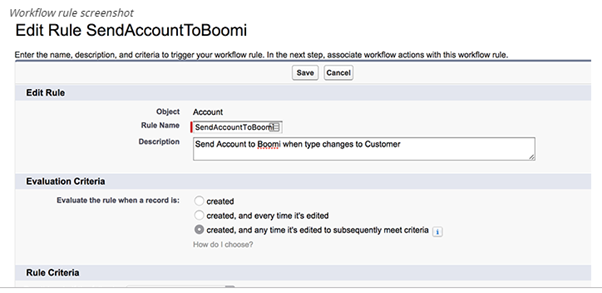
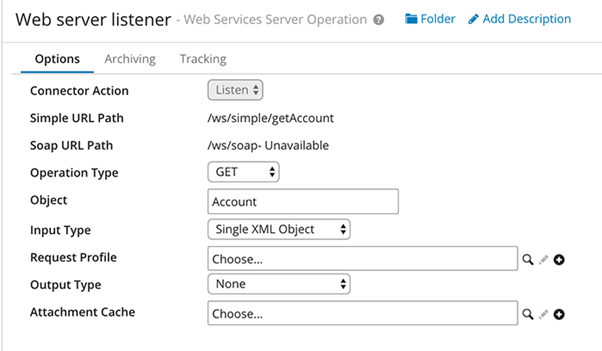
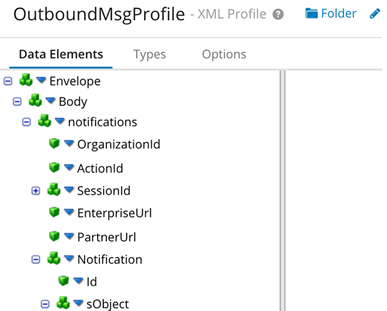
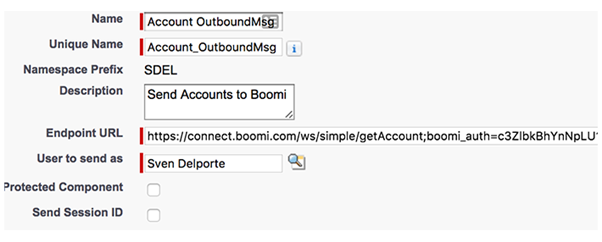
Conclusion
Using an integration platform, you can really speed up the build of your integration processes. Everything is visible in one place and you don’t need to be a developer to monitor, debug, and/or adapt the integration flows. If you do not have the required developers in your company that can uphold the integration flows then a middleware tool like Dell Boomi can actually help you in attaining your integration goals.
Stop, read and acquire deep insights into complex issues
© 2025 Copyright - JanBask.com | Designed by - JanBask Digital Design
Write a Comment