- Home
- Blog
- Uncategorized
-
Consolidated Guide To Salesforce Assignment Rules
In a normal person’s language, we would say that Salesforce is something which is a Cloud-based CRM tool, some technology that gives you an opportunity to get other sales and leads.
However, a professional’s way to explain it would be that it is nothing but a way to create beautiful applications either for your desktop or for your mobile. In this world of applications, Salesforce helps you create apps for clouds.
There are so many technical and non-technical things that you should be aware of regarding the Salesforce Org and in order to help you with that, we are going to discuss the process of creating and managing assignment rules in Salesforce. To understand it better the blog will discuss various other things that will eventually lead to you learning about Assignment rules in Salesforce.
The blog is divided into the following headings-
- How to get started with Salesforce?
- Salesforce Assignment rules
- What are the different ways and criteria of rule assignment?
- How to setup a lead assignment rule?
- How to setup case assignment rule?
How to get started with Salesforce?
In order to reach a point where you get to set your Assignment Rules you first need to have a Salesforce Developer Account. Salesforce is an easy platform to spin up apps and facilitates CRM. There are many tools that are offered with Salesforce and in order to get access to them, you first need to have a developer’s account.
Follow the steps given here-
- Go to developer.salesfroce.com.
- It will take you to a page wherein you can create your own login.
- In order to do that, follow the onscreen instructions given there and you will have an account of your own in no time.
- You will have to verify your account via email and change your password too.
- You will then be greeted with a home screen like this-
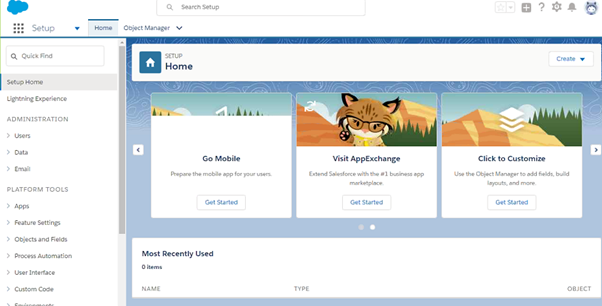
- And you are all good to go
Salesforce has got two UIs Lightening and Classic. The default page takes you to Lightning but you can switch to Classic by choosing the rightmost option scroll down the list and choose switch to classic.
Remember that in order to login back you are required to go to login.salesforce.com and you are sorted.
Salesforce Assignment rules
Assignment rules in Salesforce are used to automate your organization’s lead generation process and the ancillary support processes.
- Lead Assignment Rules– This rule helps you to specify as to how leads would be assigned to users or queues as they are required to be created manually, after being captured from the internet, or are imported in the system through the lead import wizards.
- Case Assignment Rules– This rule helps you decide as to how the cases are assigned in an org to users or put them into queues as they have been created manually, using Web-to-Case, Email-to-Case, On-Demand Email-to-Case, the Self-Service portal, the Customer Portal, Outlook, or Lotus Notes method.
What are the different ways and criteria of rule assignment?
Assignment rules of Salesforce are a great blessing that helps in automating the process of assigning the leads as they are added to the Insightly dashboard, making it more feasible for the sales managers and other teams to distribute the leads evenly or according to any specific criteria that they want. You can opt to assign the incoming leads or cases in a number of different ways, such as-
- Geographic area, by selecting fields such as Postal Code, Pin Code, State/Province, or City.
- A number of employees, by selecting the Employee Count in the field.
- Your own customized fields that you’ve set up for your specific need in Insightly.
- Round robin, by selecting a team, teams or multiple individuals of different teams to receive the leads on a rotation basis.
Criteria for Assignment Rules:

Here is a list of criteria to be followed for Lead Assignment Rules-
- Order: This is the order in which each entry will be processed, just like a queue.
- Criteria: These are various uncertain criteria. You can utilize formulaic analysis or logical analysis here, but that is more complicated.
- User: This defines which user’s process queue is to be used.
- Don’t relocate owner: This sees to whether the user whose process stack is in use becomes the owner of the ruling entity, or if it remains owned by its creator only.
- Email Template: It specifies the required email template settings in case the rule triggers an email transmission to a business prospect or a user within the group itself.
- Along with these criteria, there are a few case definitions as well team management things that are also too complex.
- After you have specified all the rules that you want to use for the entry purpose, then you can tap on save, or choose “Save & New” option in case you wish to save, and then build more rules.
Assignment rules in Salesforce aren’t too complex to be understood, but they do bring in with them some really powerful and flexible logic to an already robust CRM tool.
How to set up a lead assignment rule?
To begin with, you are required to ensure that you have the group, professional, enterprise, unlimited or a developer edition of the Salesforce software. This is essential because the other editions of Salesforce won’t let you do the lead assignment. Also, ensure that you have the permission for ‘customize application’. If you don’t have the required permission, then speak to your Salesforce Admin before you continue to look for setting up lead assignment rules.
- Go to your Developer’s Account.
- Go to the ‘setup’ option, click on “Customize” options from the options given on the left side of the window.
- Click on “Leads” or “Cases” and then select “Assignment Rules”
- Thereafter select a new entry, and give the new rule a name. Decide if you want it active for all the leads or cases that are manually made or are automatically created by web and email or just either of the categories. Click on ‘save’ option.
- You will then be asked to create your own rule criteria. Go to the rule entries field, and select ‘new’ option.
- And you are good to go.
How to set up a case assignment rule?
A case assignment rule in Salesforce Org is like clubbing of rules that will assist you in automatically assigning cases all across your support organization primarily based on criteria which have been captured in the case records. Each assignment rule in the Salesforce environment can have many rule entries. A rule entry is nothing but a representation of a condition or set of criteria that, when corresponded, decides the assignment of a case.
- Go to ‘Setup’ option, then select ‘Build section’ then go to Customize > Cases > Assignment Rules.
- Click on ‘New’ option.
- Enter a rule name of your choice.
- Click on ‘Save’ option.
- Tap on the Rule’s Name link for creating a new
- Click New at the top of the Rule Entries list to add a new rule entry for your assignment rule.
- For Step 1, enter a Sort Order you want for the rule entry of yours.
- For Step 2 of the Rule Entry’s edit page, choose the criteria you want for your rule entry.
- For Step 3 of the Rule Entry’s edit page, choose the user or the queue that you wish to be assigned to the case corresponding to the criteria you had entered earlier.
- Do not forget to click on ‘Save’ option in the end.
- And you are done creating your case assignment rule.
Conclusion
It may sound all too technical right now but believe it or not it is just a matter of a few streamlined clicks and you are all set to go. You now have a very good idea as to what the assignment of rules is, how they help an organization, how you can create them etc. With the information and knowledge that you have gathered from this blog, it is sure that you must be a little confused, in that case, worry not. Go step by step and follow the steps one by one and you will definitely achieve your goal.
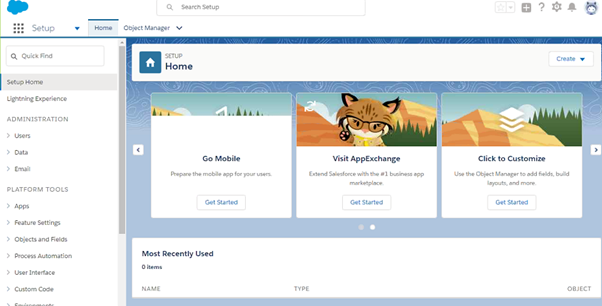

Write a Comment