You probably know Salesforce comes with an attractive mass email solution. This is a perfect tool to send out emails to a selected number of addresses only, but you can extend the number of addresses if you know how to work with Salesforce mass email limit.
You can start by deciding on the type of recipient you want to reach that depends on your business category and Salesforce utility you are working on. You may either choose Salesforce Classic or Salesforce Lightning. To take your business to the next-level, the most optimum choice is “Salesforce Lightning” with interactive user-interface capabilities. Some of the available recipient options include – Contacts, Leads, Person Accounts, and the Salesforce users.
Once you are sure of the type of recipient, you need to create people view. Here, you will filter the contacts that you actually want to send the email. For this purpose, you can use a command to automated the task or simply go through the complete list and remove the people you are not interested in.
In the first step, when the list of the recipients is final, you need to design an email template. The best idea is to choose the email templates from the existing ones that are stored in Salesforce or you can create a new one that suits your business the most. Don’t forget to BCC yourself just to check out how it looks. If it is appropriate then set an activity for every email message that is sent out. Put a proper for the email so that it can be quickly tracked out of others.
Depending on how many emails you want to send every day, you can opt for different Salesforce editions. In professional edition, you can send maximum 250 emails every 24 hours. In case of Enterprise edition, the limit extends up to 500 and 1000 for the Unlimited edition. Even in the case of the unlimited edition, there is an upper limit defined by the Salesforce Company that does not justify the name at all.
The email mass limit is a hindrance for the Companies trying to grow rapidly. This is the reason why most of the Companies prefer third-party software to handle these govern limits. With third-party software integration, Companies can manage mass emails quickly. At the same time, you have the opportunity to track email records and who has read out your message and who has deleted directly.
| Salesforce Editions | Mass Email Limit |
| Personal, Contact Manager, Group | Mass email facility is not available |
| Professional Edition | 250 |
| Enterprise Edition | 500 |
| Unlimited Edition | 1000 |
Besides these mass email limits, there are a lot of other things that you should know to use the email function perfectly within Salesforce.
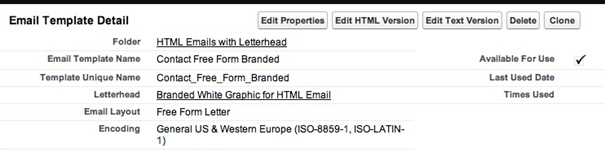
Let us try out the mass emailing in Salesforce together. The first step is to fill out the Email template detail as shown above in the screenshot. Write an attractive blog post for the email or you can take help from professional content writer to get your job done more precisely. Now move to the ‘Leads’ or ‘Contacts’ tab and scroll down until you don’t see Mass email option on the page.
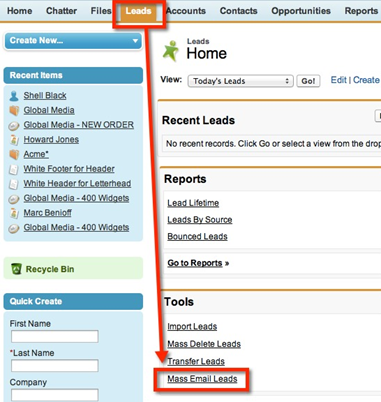
Now create the target list you wanted to send the emails. For this purpose, you need to leverage the people view currently available in ‘Leads’ tab or you can create a fresh view within wizard right away. Below in the screenshot, we have shown the options how it would look alike.
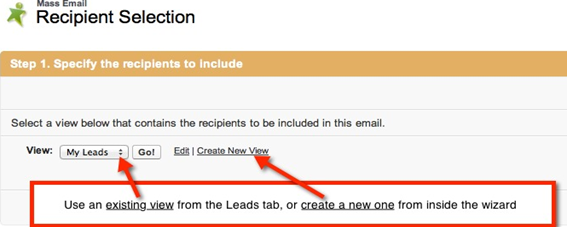
Take an example, where you are interested in creating a new view. Remember, you can filter ‘Leads’ here based on campaign name and also focus on governing limits as per your Salesforce edition. Have a quick look at the steps when creating a new view within the Wizard.
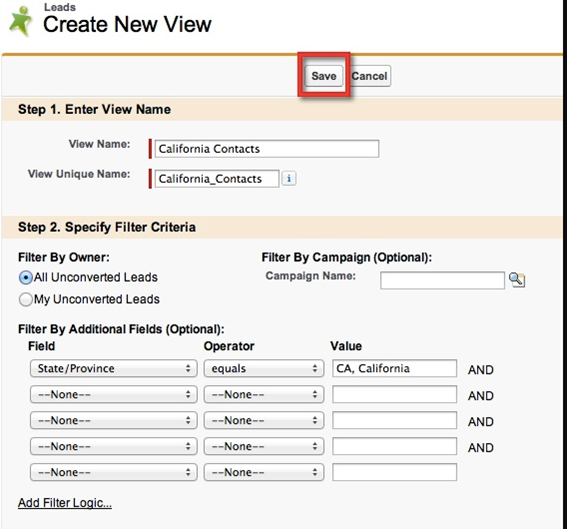
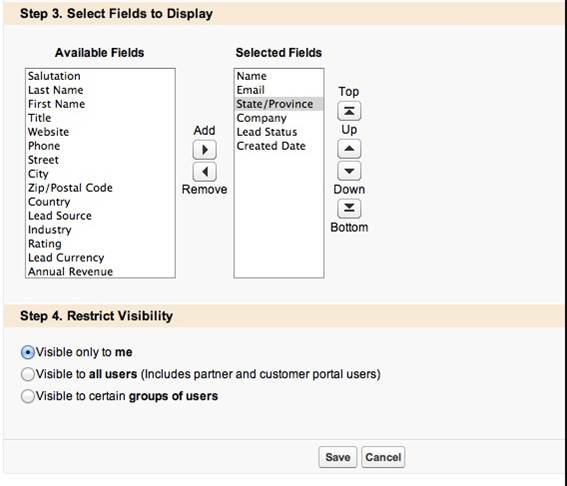
In case you are running a professional edition then you cannot push the limit beyond 250. Here, in any case, you need to reduce the number of contacts and focus on selected email addresses only that you want to give higher priority. Tick the checkbox on the recipients’ email IDs you want to send the email as shown below in the screenshot-
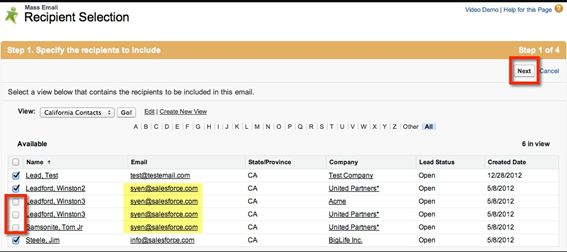
In the first step, when you are ready with email contacts, the next step is to decide on the Email template based on your business requirements. You can either choose the existing one or create a new that suits your products/services the most.
At the third option, you will get two choices where you can send an email copy to yourself and ask Salesforce to keep a record of the whole activity when and how the mass emails were sent.
In the last option, you can schedule the delivery of mass email for today or future. Also, you can monitor the progress of email campaign and make necessary changes for the future deliveries.
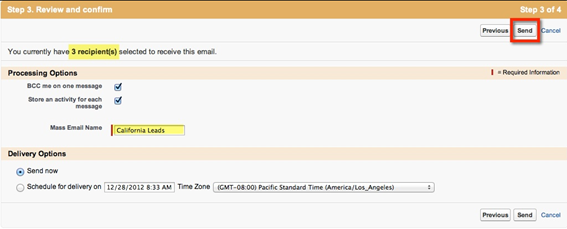
As soon as, you click on “send” option, the fourth option is just a confirmation page. So, step 3 and step 4 are shown together earlier.

That’s it! Now you must be aware how to send mass emails in Salesforce. Decide on the Salesforce edition carefully and start mass emailing to take your business to the new heights by effective email campaigning.
Stop, read and acquire deep insights into complex issues
© 2025 Copyright - JanBask.com | Designed by - JanBask Digital Design
Write a Comment